Download PandaVPN for macOS
Version: 8.2.4 Update: 2025.12.23 Supports: macOS 10.12+
Download the reliable and secure VPN for macOS. Hide your digital footprint on your iMac or MacBook.

Use PandaVPN for macOS in 3 easy steps
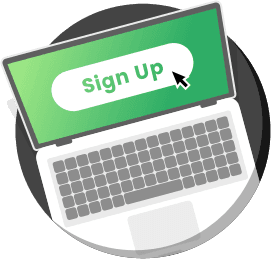
Sign Up & Subscribe
Sign up for PandaVPN to get a random digital account, set your security password and choose a plan to subscribe to.
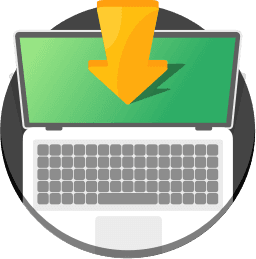
Download & Install
Click "Free Download" to download PandaVPN for macOS and install it on your computer.
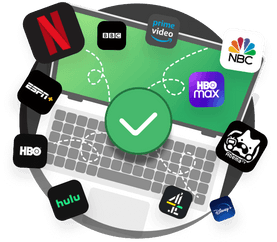
Connect
Launch the PandaVPN app, sign in to your account and then one-click connect to any server you like. Connect and enjoy the premium PandaVPN service with enhanced security and privacy.
Frequently Asked Questions
After I installed PandaVPN on my Mac, the connection is successful but I can't access the web page through the proxy, what should I do?
1. PandaVPN is not properly installed. Please re-install PandaVPN in Applications correctly and log in again to use it normally.
2. If the browser does not correctly execute the proxy will cause this problem. Switch to Safari or other browsers to access the same web page, if the proxy is in effect, please find and close the proxy plug-in and advertising plug-in installed in the original browser.
When installing the VPN client for Mac, it prompts an unknown source and cannot be installed. What should I do?
The problem is caused by the security restrictions of macOS, you just need to implement the correct settings in "Security and Privacy" to solve this problem. The specific steps are as follows.
1. System Preferences=>Security and Privacy=>General=>"Allow applications to be downloaded from" Select "Anywhere"
2. If you have allowed apps downloaded from “Anywhere”, but still can't open the app, please right-click the app and select “Open”, then select “Allow” in the pop-up box.
3. If the option "Anywhere" is not available when you open System Preferences, please run this command line in the terminal: sudo spctl --master-disable (disable the installation of software source protection permissions), and then in System Preferences=>Security and Privacy, select "App Store and approved developers".
After installing the VPN client for Mac, I was asked to enter the administrator password, what is the administrator password?
The administrator password is your computer's boot password. PandaVPN only requires system authorization when you first connect, just use the English input method to enter the administrator password correctly.
