Download PandaVPN for Windows
Version: 8.0.4 Update: 2025.11.10 Supports: Windows 11/10/8/7
Download the reliable and secure VPN for Windows, comprehensively protect your online privacy and enjoy unrestricted and unhindered access to the worldwide web.
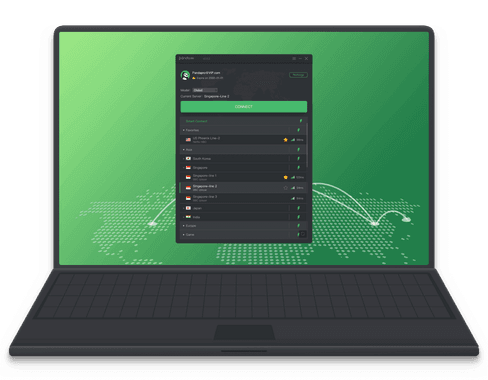
Use PandaVPN for Windows in 3 easy steps
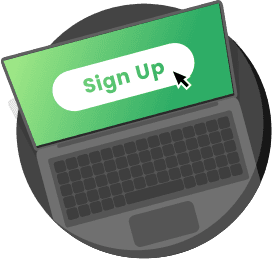
Sign Up & Subscribe
Sign up for PandaVPN to get a random digital account, set your security password and choose a plan to subscribe to.
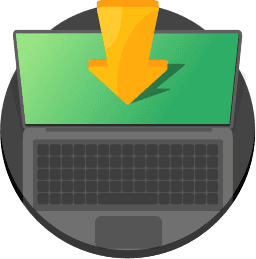
Download & Install
Click "Free Download" to download PandaVPN for Windows and install it on your computer.
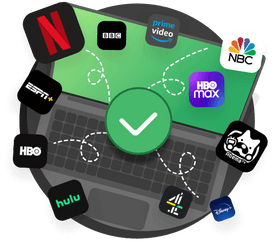
Connect
Launch the PandaVPN app, sign in to your account and then one-click connect to any server you like. Connect and enjoy the premium PandaVPN service with enhanced security and privacy.
Frequently Asked Questions
When installing and signing into PandaVPN for Windows, a pop-up message claims "Unable to log in" or "Network error, connection failed".
If you encounter such a prompt when signing in, it may be due to poor network, please make sure your local network is available before you try again. If your local network is available and you still get a pop-up message with an error after several attempts, please contact customer service.
What should I do when I download PandaVPN for Windows fails?
There are network restrictions in some areas, if you encounter a failure to download the installation package, please set your proxy to global mode and download PandaVPN for Windows again.
What should I do if Windows Defender prompts me that the file contains a virus when I install PandaVPN for Windows?
PandaVPN is a safe application and does not contain any virus files. The virus alert is caused by a system error. Please add PandaVPN to the exclusions in Windows Defender before downloading and installing it to resolve this issue.
Please follow the below steps:
1. Go to the System Settings screen via the Start menu and select "Update and Security".
2. Select "Windows Security Center" and under "Virus and Threat Protection" select "Manage Settings".
3. Click "Add or Remove Exclusions" and add the folder where PandaVPN is located to the exclusions.
